TOOLS & LEARNINGS
- STEP 1: Click on the “Tools & Learnings” from left navigation, you will now visit a “Tools & Learnings page” (under tools & learnings)

- STEP 2: Now you can see all the lean tools in this dashboard with description
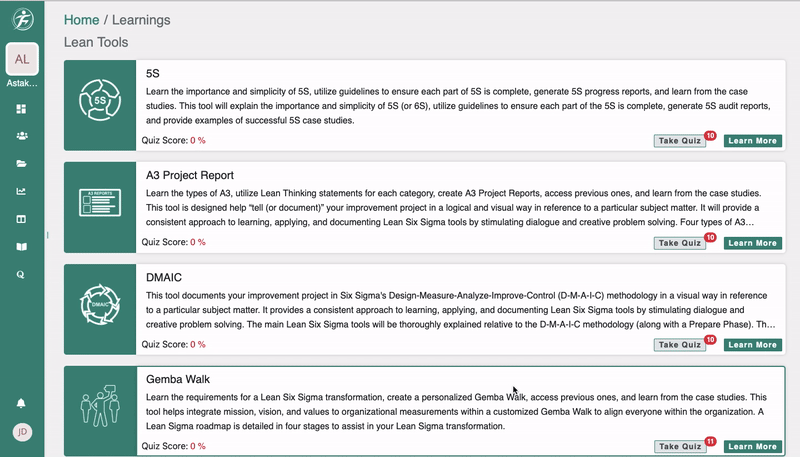
- STEP 3: now for every lean tool you can see the description here, and to learn more, there is one button you can see which is “LEARN MORE.”

- STEP 4: Click on Learn more to see all the details about those tools.

- STEP 5: You can also create a report by clicking on the “APPLY TOOL” button.

- STEP 6 : When you are clicking on APPLY TOOL you are going directly to REPORTS page, from where you can create the report, So after that on the modal the report will get selected automatically, because I have entered from 5s, here the report name is chosen automatically as 5s, otherwise you can also change the report name

- STEP 7: Now again, I am going to TOOL & LEARNINGS dashboard, You can take a quiz for your reference. By clicking on “TAKE QUIZ” button on every tool.

- STEP 8: When you are clicking on TAKE QUIZ, one new dashboard will open where you can take Quizzes about Tools.

- STEP 9: On the left, you will get all the name of the lean tools and the number of questions

- STEP 10: Here for, e.g. I have selected 5S, so as you can see there are 15 questions on this quiz for 5s, it will appear on this page one by one, once you are done answering one question you have to click on next for the next question.
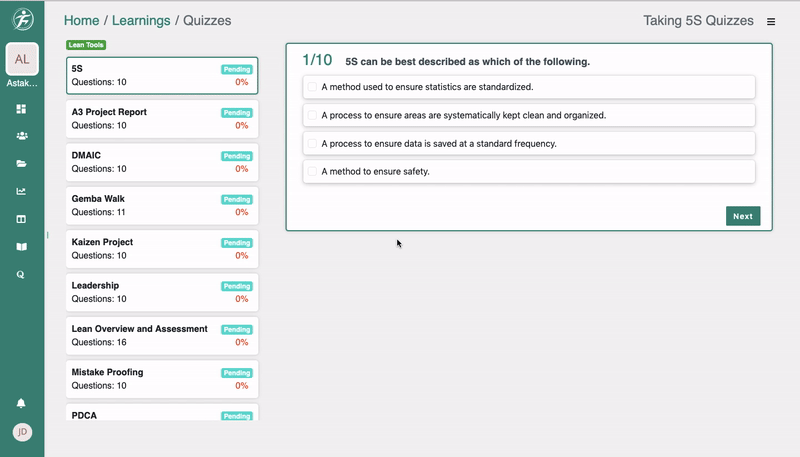
- STEP 11: When you are done with the quiz, you will get one percentage which you can see under the tools.

- STEP 12: Now you can see on upper right navigation of this dashboard, ACTION button is there, where you can see three buttons “History,” “Reset,” “Reset for everyone(Only for Admin)”

- STEP 13: Now when you are clicking on HISTORY, one dashboard will open where you will get the full history of the taken quizzes,
- NAME, The member who took the quiz
- TOOL NAME, for which tool is taken
- CORRECT, number of correct answers
- INCORRECT, number of incorrect answers
- SCORE, score generated against the quiz
- DATE, the day you have taken the quiz
Search, Here you will get all the above information about the quizzes you have attended so that you can search from here


Leave A Comment?