Go through Video Tutorial:
Go to Project Dashboard
- Step 1: Click on to “CREATE” button to open your Create KPI modal. From this KPI modal you can add TITLE name ( here I have given a title called Production ), after that you can add X-AXIS & Y-AXIS label ( for, e.g., I have added XL, YL ) , then select TREND for this KPI “positive” or “negative” ( I have selected positive ), select target for this KPI ( for eg. I have entered 100 ), after select KPI “START DATE & END DATE”, Then finally click on the “CREATE” button to create this project KPI

- STEP 2: On that KPI, you will get one option on the extreme right-hand side which is called “EDIT,” by clicking edit option you can edit your KPI and click to “UPDATE.”

- STEP 3: you can see on center “ADD NEW” button Click on this to create KPI chart. From the KPI chart, you can add x-axis and y-axis value, then select “DATE” from the dropdown, after that, you can give KPI description And finally click on the add button to add this KPI.
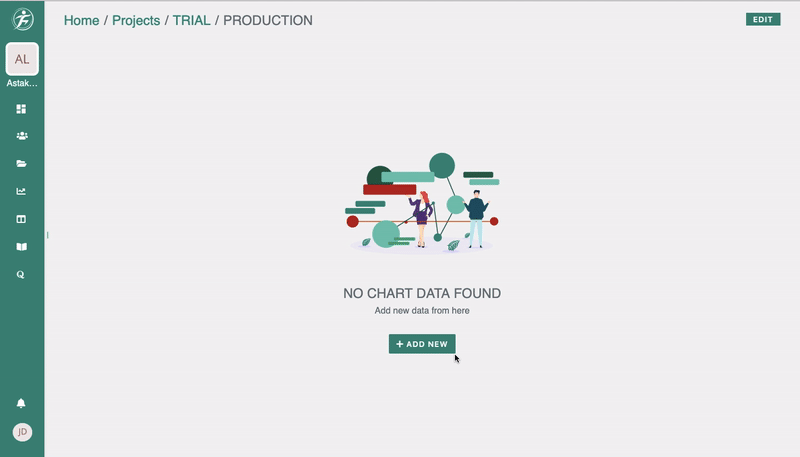
GRAPHICAL REPRESENTATION OF KPI
- STEP 4: After giving the Statement you can have a graphical idea of this total process


Leave A Comment?