CREATING REPORT :
- STEP 1 : Click on the “Reports” from the left navigation menu, you will now visit a “Report List Page” (under reports)
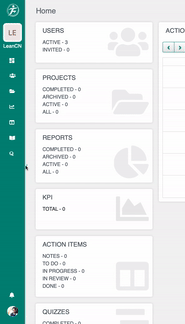
- STEP 2 : In the “Report List Page” you will get some options on the top for eg. Department, User, Project, Type and Search bar. When you are creating the report for the first time, you will get “ CREATE NEW REPORT” button on the middle. If the report list is not empty then the “CREATE”button will be at the top right of the page.

- STEP 3 : After that click on this “CREATE” button and a modal will open. From this “CREATE” Modal select your report “A3 Project” from the dropdown list, Then you can give a TITLE name (For eg. I have given a Title called “TRIAL”), now you can also select a “PROJECT NAME” this is the optional field. Then finally click on the “CREATE” button to create this report

- STEP 4 : Inside A3 Project Report you can see two options “ACTION & ACTIVITY” in the upper right navigation

ADD COLLABORATORS :
- STEP 5 : Then you can go to COLLABORATOR option under ACTION to add collaborators, so here you can just click on users avatar to add collaborators from “ORGANIZATION USERS”

ADD NOTES:
- STEP 6 : Now here you can see all seven note grids and one Implementation Plan (ACTION ITEM)

- STEP 7 : Click on the “PROBLEM STATEMENT”, then one modal will open where you can add “NOTES” and “UPLOAD IMAGE” and then click on “SAVE” button.

- STEP 8 : Same like PROBLEM STATEMENT you can “ADD NOTES” and “UPLOAD IMAGE” under the “CURRENT STATE” and then click to “SAVE” button.

Once you are inside the A3 Project report, where you can click on right navigation you can see two options “ACTION” & “ACTIVITY”. Under ACTION you can have options like “Export PDF” from here you can download PDF version of this report, “Edit this report” by clicking on this option you can change your report title name and change your project if needed, , “create action item/note” from here you can create an action item, “Mark this report as complete” you can select this option when your report is complete, “Archive this report” by clicking on this option you can archive this report and “collaborators”. And under ACTIVITY you can find all the activities going under this report.

CREATE ACTION ITEMS :
- STEP 1 : Now in this step lets create an Action Item by clicking on this ACTION ITEM/NOTE button below Implementation plan

- STEP 2 : after clicking on the ACTION ITEM button you can see your Action item modal, In this modal you can see different options, like
- “Add a title here” – you can add the title of the action item here.
- Description – here you can write description about action item.
- Attachments – you can add any file (photos/videos) regarding action item
- Due Date – You can select the due date of this action item, for NOTES you do not need due date
- Note & Action item – here you can select either NOTES or Action item

- STEP 3 : Now for example if you are selecting NOTES, you will have two options one is SELECT PROJECT and the second one is SELECT REPORT. But here either one of them you can select, for eg. I have selected report “TRIAL” here so I cannot select PROJECT. You can also select assignee for this particular note from the dropdown.
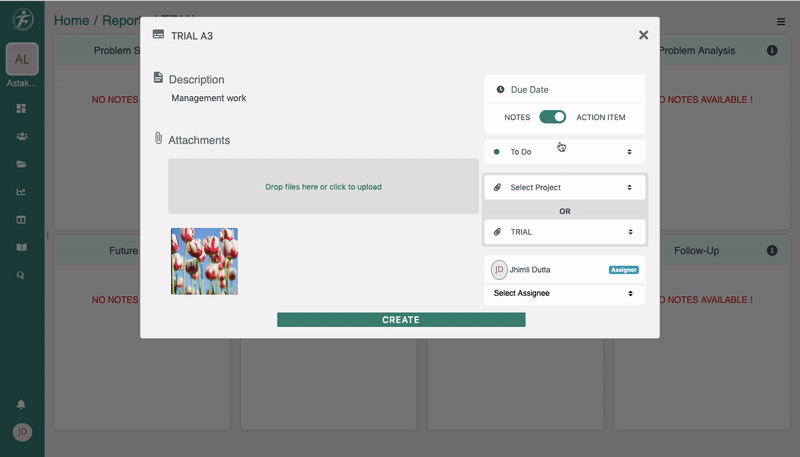
- STEP 4: Secondly if you are going to select ACTION ITEM option, you can add DUE DATE for action item, then you can select action item Status like “TO DO”, “IN PROGRESS”, “IN REVIEW”, DONE”. After selecting there action items you can select either project or report just like before, and at last you can select assignee. And then click on “CREATE” button.

- STEP 5 : Now after creating the ACTION ITEM it will be saved, then you can see the existing ACTION ITEM inside the IMPLEMENTATION block

COMPLETE THE REPORT :
And finally to complete the report you can go to upper right navigation and select “MARK THIS REPORT AS COMPLETE” from action to complete this report and you will get an award for this report.
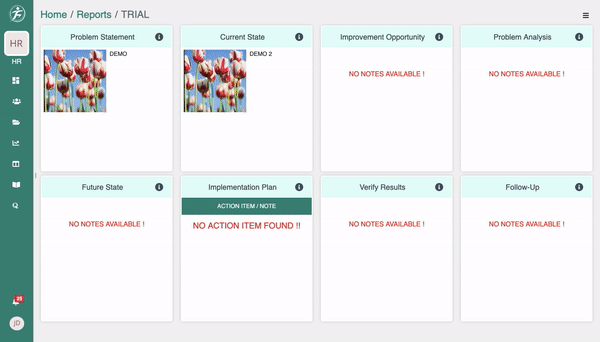

Leave A Comment?