CREATING REPORT :
- STEP 1 : Click on the “Reports” from the left navigation, you will now visit a “Report List Page” (under reports)
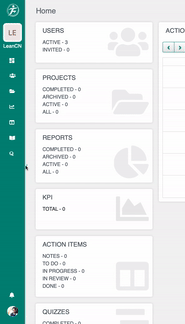
- STEP 2 : In the “Report List Page” you will have filters on the top for eg. Department, User, Project, Type and Search bar. When you are creating the report for the first time, you will get “ CREATE NEW REPORT” button on the middle. If the report list is not empty then the “CREATE” button will be at the top right of the page.

- STEP 3: After that click on this “CREATE” button and a modal will open. From this “CREATE” Modal select your report “Value Stream Mapping” from the dropdown list, Then you can give a TITLE name (For eg. I have given a Title called “TRIAL”), now you can also select a “PROJECT NAME” this is the optional field. Then finally click on the “CREATE” button to create this report.

- STEP 4: Inside Value Stream Mapping report you can see two options “ACTION & ACTIVITY” in the upper right navigation

ADD COLLABORATORS :
- STEP 5: To add your collaborator under “ACTION”, just click on Organisation users members. And for remove just click on added collaborators members.

- STEP 6: Summary Data – This is the section where you can have total results for VSM processes. Also you can compare to past state.

- STEP 7: Demand Data – In this section, Where you can have your demands for production.

- STEP 7: Information Flow – In this Information flow section, you can add process details. Kaizen Project – This section is for details about continuous improvements.

- STEP 8: Wait Time or Inventory – Before starting a new process, you can set the wait time or inventory, Waste Walk – This section is for sorting waste. Before starting a new process, you can also add Waste notes.

- STEP 9: Process Part – You can also add Waste Walk notes in this card. Edit your process name if you want. After that Cycle time which is the process 1 total time. Now Cycle Efficiency which is ( Total good time/total cycle time ) X 100. Then add attributes(Needs) for process 1. If you want to see cycle time as the sum of these attributes value then you have to toggle this on. Then add attributes(Needs) for process 1. If you want to see cycle time as the sum of these attributes value then you have to toggle this on. After that attach Images for process 1. After completing a Process you can set Wait Time or Inventory if any. Meanwhile, sort some waste and then move on to the next process.
This is how the VSM works.

CREATE ACTION ITEMS :
- STEP 1 : Now in this step you can create an Action Item by clicking on “ADD NEW” button

- STEP 2 : After clicking on the “ADD NEW” button you can see your Action item modal, In this modal you can see different options, like
- “Add a title here” – you can add the title of the action item here.
- Description – here you can write description about action item.
- Attachments – you can add any file (photos/videos) regarding action item
- Due Date – You can select the due date of this action item, for NOTES you do not need due date
- Note & Action item – here you can select either NOTES or Action item

- STEP 3 : Now for example if you are selecting NOTES, you will have two options one is SELECT PROJECT and the second one is SELECT REPORT. But here either one of them you can select, for eg. I have selected report “TRIAL” here so I cannot select PROJECT. You can also select assignee for this particular note from the dropdown.

- STEP 4: Secondly if you are going to select ACTION ITEM option, you can add DUE DATE for action item, then you can select action item status like “TO DO”, “IN PROGRESS”, “IN REVIEW”, DONE”. After selecting there action items you can select either project or report just like before, and at last you can select assignee. And then click on “CREATE” button.

- STEP 5 : Now after creating the ACTION ITEM it will be saved, then you can see the existing ACTION ITEM by clicking on the “EXPAND” option.

COMPLETE THE REPORT :
And finally to complete the report you can go to upper right navigation and select “MARK THIS REPORT AS COMPLETE” from action to complete this report and you will get an award for this report.


Leave A Comment?