- STEP 1 : tap on the “Reports” from bottom menu, you will now visit a “Report List Page” (under reports)
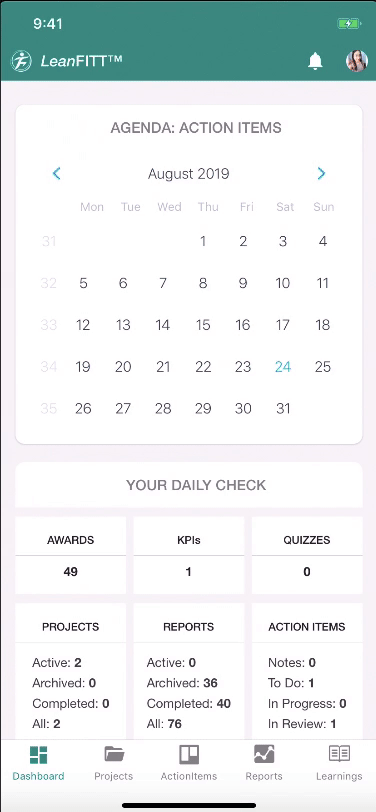
- STEP 2 : In the “Report List Page” you will get one filter icon on the top right navigation, by tapping on that icon, where you will get options like, FILTER,PROJECTS,DEPARTMENTS, USERS & All, open completed, archived, and on the right side corner you can see one “+” floating icon, by tapping there you can create a new report.
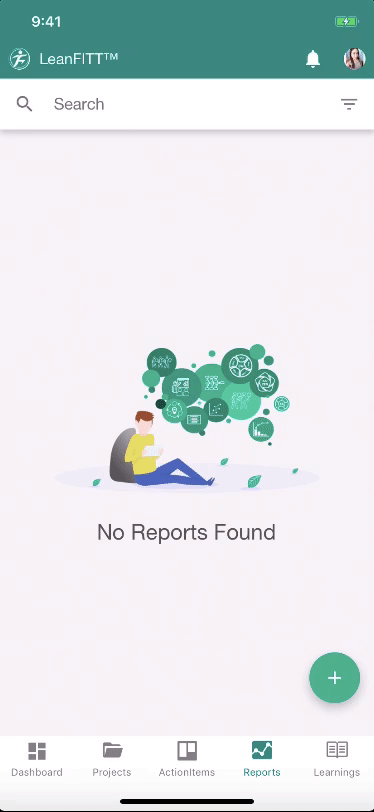
- STEP 3 : After that tap on the “+” and a selection report list will open. Now select “Kaizen Project” from the entire list, Then you can give a TITLE name (For eg. I have given a Title called “Trial”), now you can also select a “PROJECT NAME” which is the third button. Then finally tap on the “CREATE” button to create this report
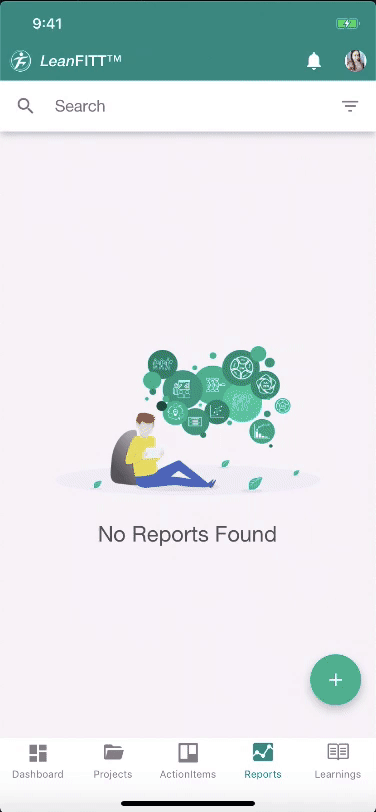
- STEP 4 : On the Kaizen project report dashboard, where you can see on the top right all options.
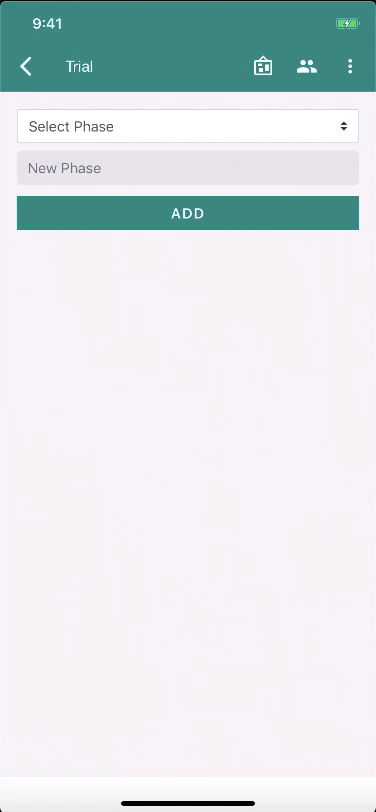
- STEP 5 : To add your collaborator under this report, you can tap on the second option on the top right option which is “COLLABORATORS”, From there you can add as well as remove collaborators.
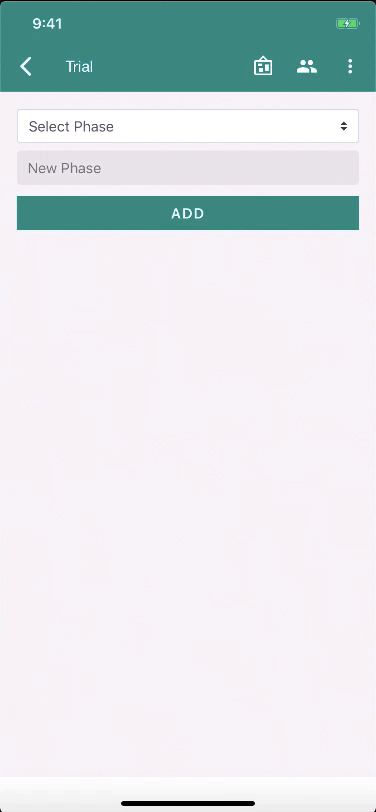
- STEP 6 : Now in this Kaizen report page you can see two options on the top one is SELECT PHASE and another one is NEW PHASE, under this select phase you will get four categories (prepare),planning, PDCA- Implementation, Follow up.
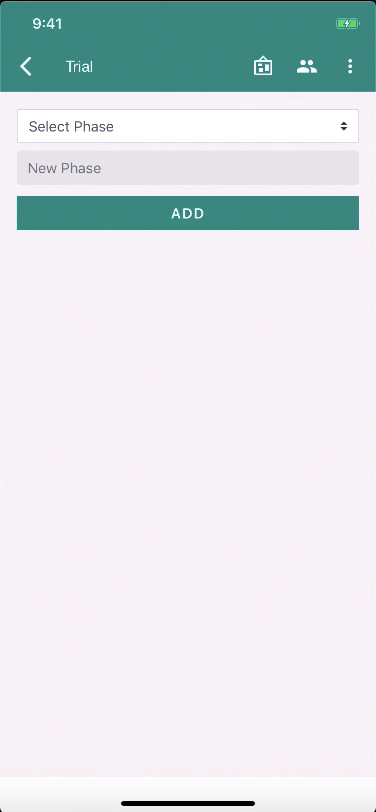
- STEP 7 : Now for eg. I am adding two categories (Prepare) & Planning, and adding new category manually which is called IMPLEMENTATION.
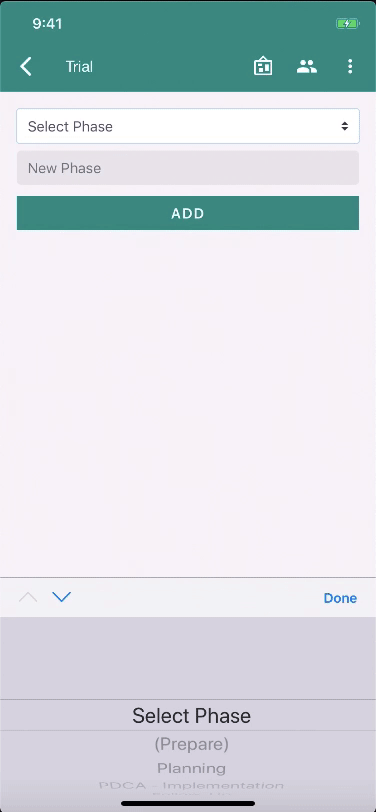
- STEP 8: Under this categories you can see one common option called ADD NEW. tap on ADD NEW then one modal will open where you can SELECT OR ADD STATEMENTS and CUSTOM DEFAULTS OR STATEMENTS.

- STEP 10 : Like (prepare) I have added defaults for Planning as well.
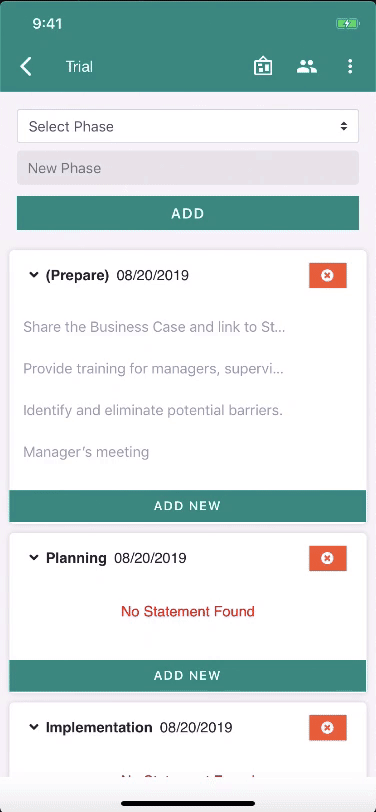
- STEP 11 : because IMPLEMENTATION is a new category or custom category, you will not get any default statements automatically from the drop down, you always have to custom defaults. For eg. here I have added RESOURCE DEFAULT as a custom default and then saved it.
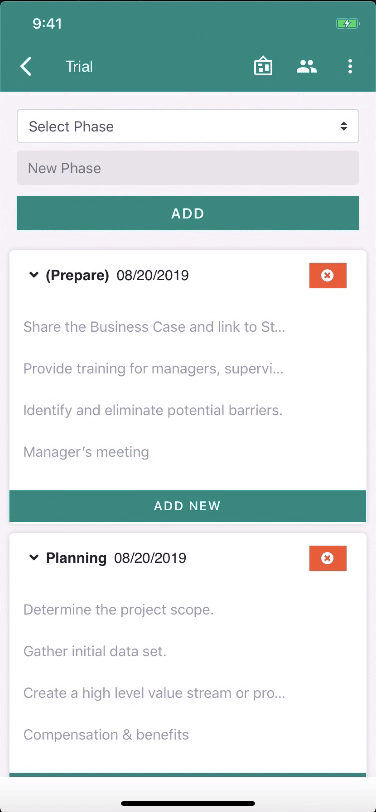
CREATE ACTION ITEMS :
- STEP 12: Now in this step you can create an Action Item by tapping on the third option from the right on the top right navigation, which is “ACTION ITEM”
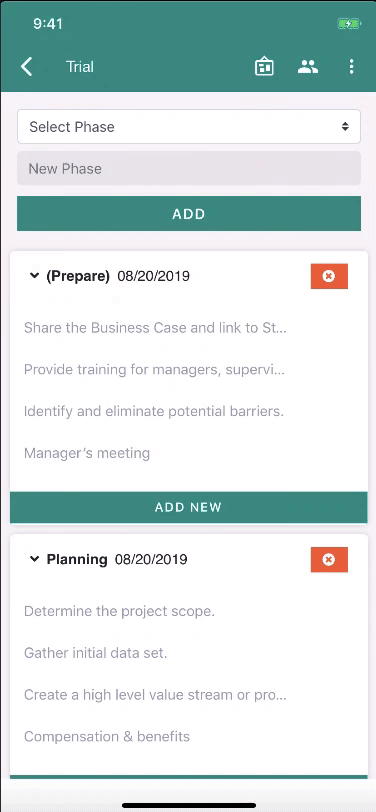
- STEP 13: now after tapping on ACTION ITEM list icon one new Action Item list page will open, where you can create new action item by tapping on the “+” floating icon on the bottom right.
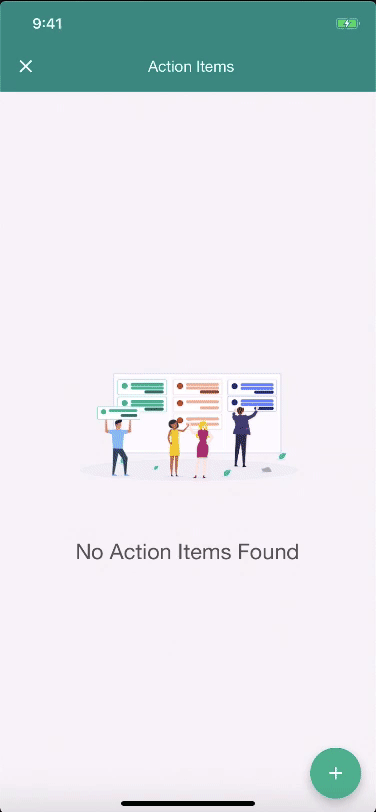
- STEP 14: Now when you taped on the “+” floating icon, one new modal will open where you can see multiple options.
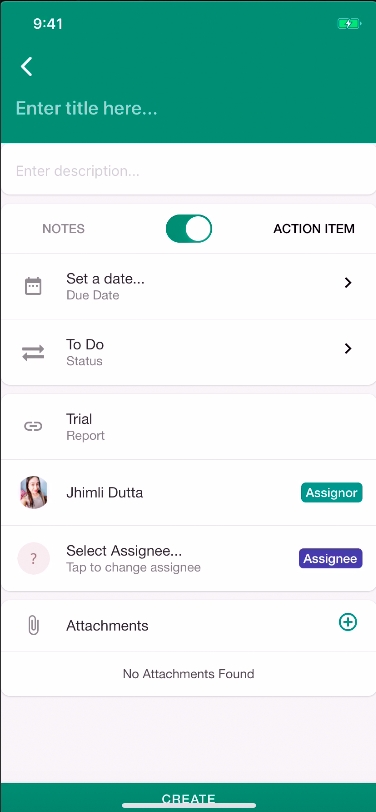
- STEP 15: Now here you can Enter title, Enter description and add attachments (photos or videos) , for eg. here I am entering title as “TRIAL AI”, Description as “Management work”, and adding one attachment.
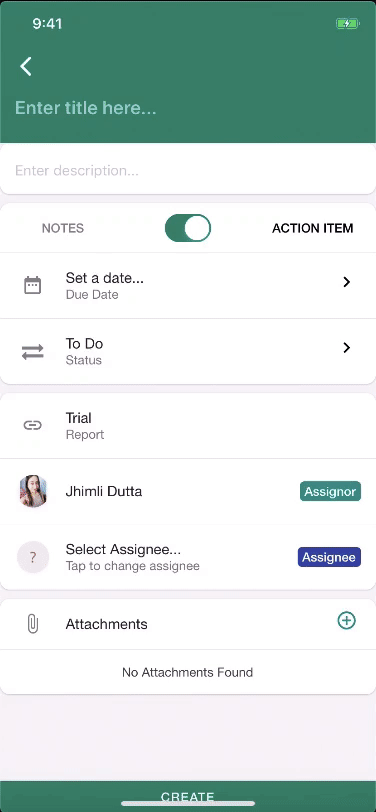
- STEP 16: while you are creating notes, it will not be visible on the action item board. Here you can select report, select assignee and create the notes.
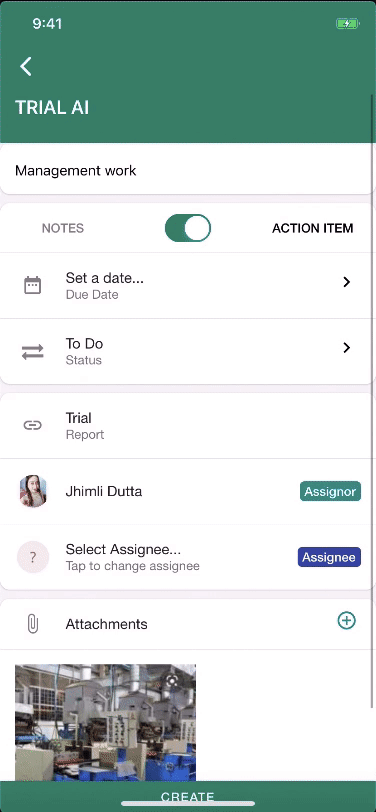
- STEP 17: at the time of creating the action item, you can set a due date, you can add action item status ( there are three action item status TO DO, IN PROGRESS, IN REVIEW), Select report, add assignee and then tap on CREATE.
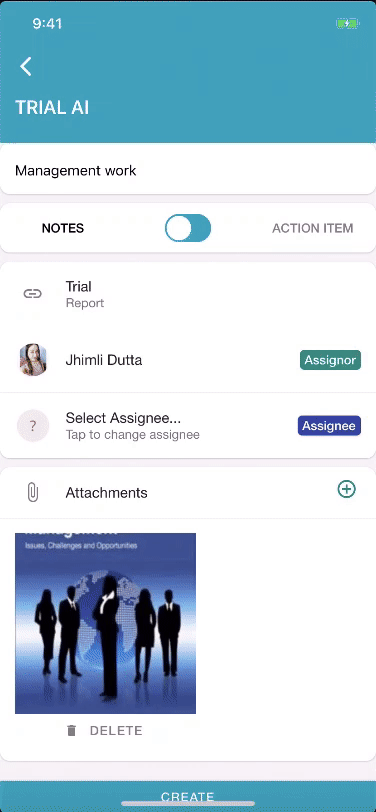
- STEP 18: now after creating the action item you can go to action item option from top right navigation there you can see the existing action item which you have created.
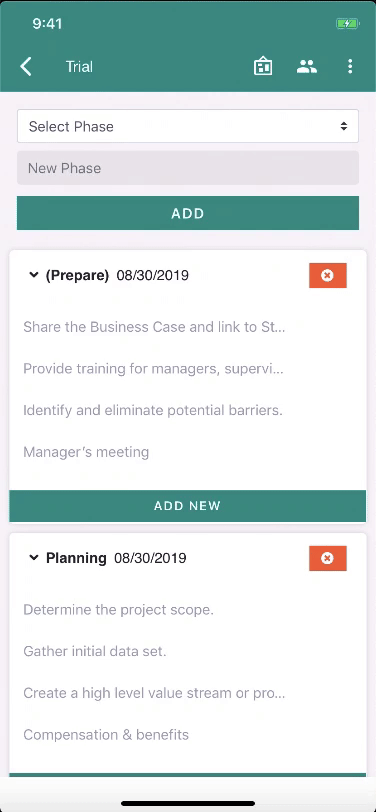
COMPLETE THE REPORT :
- STEP 19: And finally to complete the report you can go to the upper right navigation and select “MARK THIS REPORT AS COMPLETE” from action to complete this report and you will get an award for the report.
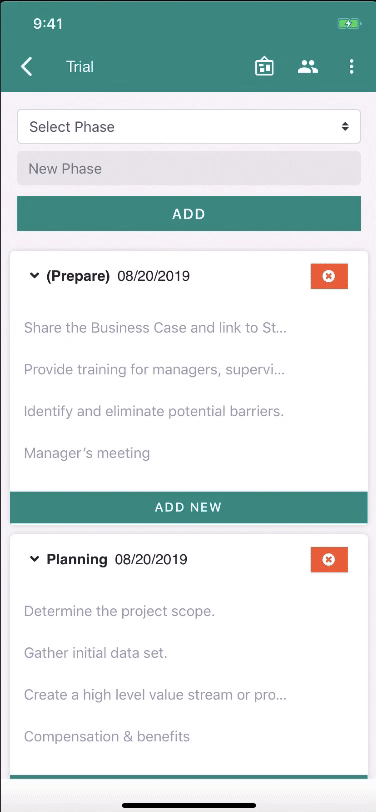

Leave A Comment?