Go through video tutorial :
CREATING PROJECT:
- Step 1: Click on the “Projects” from the left navigation; you will now visit a Projects list page.

- Step 2: In the “project list page” you will have some filters on the top for example department, user, type, search bar. When you are creating the project for the first time, you will get “ CREATE NEW PROJECT” button on the middle of the page. If the project list page is not empty, then the CREATE button will be in the upper right.

- Step 3: After that click on this “CREATE” and you will have “CREATE” modal where you can give a “PROJECT TITLE” name (For, e.g., I have given a Title called “TRIAL”). On the second option, select “Project START DATE & END DATE” from the DatePicker. Now you can add “DESCRIPTION” which is the third option ( you can skip this option if you want). Then finally click on the “CREATE” button to create the project.
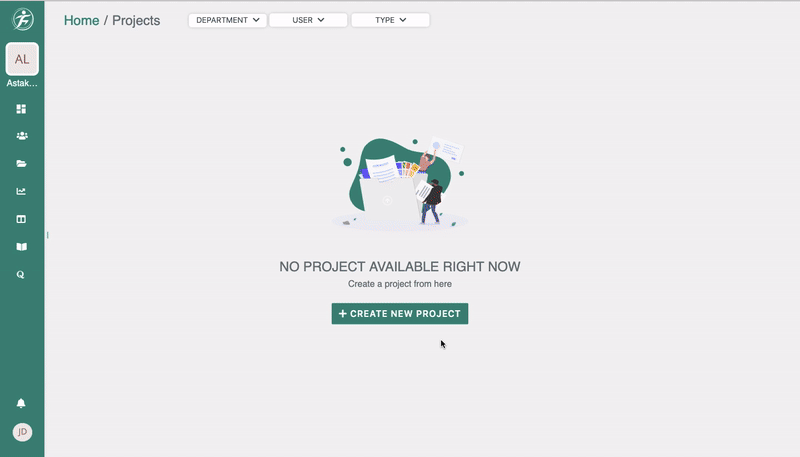
EDIT, PROJECT DETAILS:
From the project dashboard by clicking “EDIT” button, you can edit project details for, e.g., project name, description, start date, and end date. After that click on the “SAVE” button to save this.
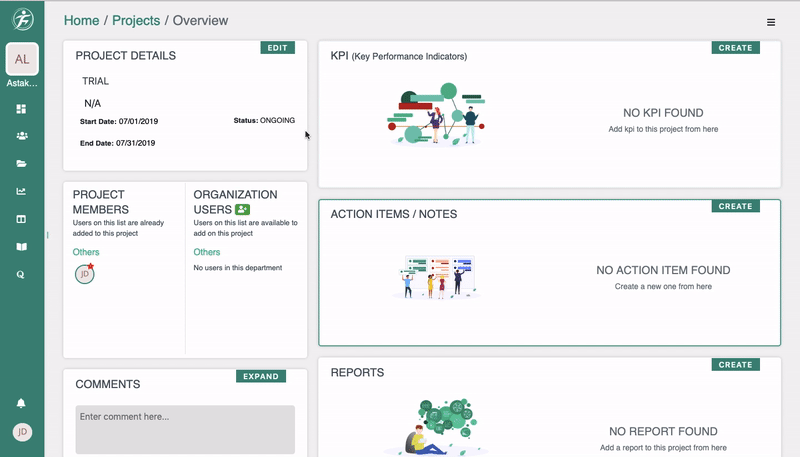

Leave A Comment?